YUMI UEFI is a multiboot USB maker tool that utilizes GRUB2 for both BIOS and UEFI booting. It is important to note that the UEFI version is not backwards compatible with YUMI legacy. In addition, your drive must be Fat32 formatted to support booting in UEFI mode. This multibooting bootable USB maker software does include the fat32format utility to help you format drives larger than 32GB as Fat32.
YUMI UEFI (Bootable USB Maker)
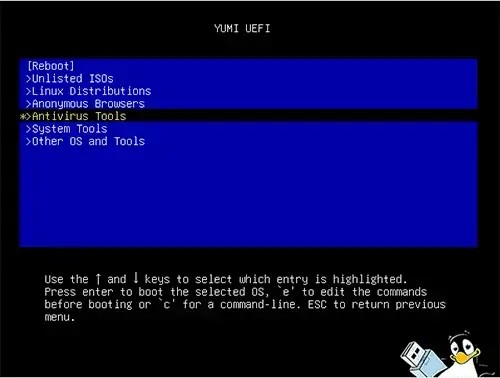
YUMI UEFI can be used to create multiboot USB drives that are compatible with systems running UEFI firmware. This is important because UEFI-based systems require a different type of boot process and partitioning scheme than legacy BIOS systems. YUMI UEFI would ensure that the USB drive you create is configured to boot on UEFI-based computers.
Drag and Drop ISO Support?
The “Try Unlisted ISOs” option supports the ability to drag and drop ISO files to try to boot into the /multiboot/ISOS folder. They will be autodetected and their entries automatically appended to the Boot Menu.
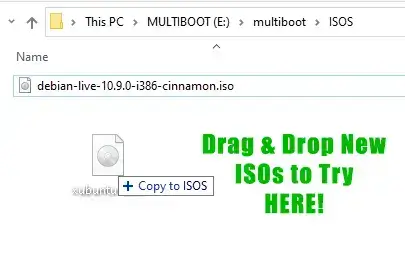
BACKUP DATA: Backup your content from ALL partitions on your select device before using the “Wipe and fat32 format” option. The entire disk will be wiped clean! Diskpart is used to wipe the select drive clean and then create a single partition using the same drive letter. Fat32format is used to format the large partition as fat32.
SECURE BOOTING: If it is enabled, disable secure boot from your computers BIOS/UEFI system firmware menu, before booting.
YUMI UEFI Download and Changelog:
03 Jul 2022 YUMI-UEFI-0.0.4.6.exe: Detect if running natively or from WINE.
YUMI UEFI SHA-256: f2f5d2b4f86fd281b2b9a730d883c7bb5dbc7aef98bb46db8956ffc0ff33c013
WARNING: I recommend not using this variant! This tool is archived and not being updated. It doesn’t support ISO files larger than 4GB, and may have bugs that could prevent it from working as anticipated. Please use YUMI exFAT, instead.
YUMI UEFI USB Bootable ISO files
Here are some example Bootable Live Linux Distros, Portable Operating Systems, Windows Installers, and tools that you can install and boot from USB.
| Category | ISO Distribution/Tool |
|---|---|
| Popular Linux Distributions |
|
| Other Distros Alphabetical |
|
| Bootable Virtual Machines | ProxMox (Virtual Machine Environment) VME |
| Antivirus Tools |
|
| USB System Tools |
|
| Bootable USB Windows 11, 10, 8, 7, XP and Other OS/Tools |
|
Frequently Asked Questions (FAQ)
What is YUMI UEFI?
YUMI UEFI is a multiboot USB creator tool that uses GRUB2 for booting both in BIOS and UEFI modes. It requires a Fat32-formatted drive to support UEFI booting.
Is YUMI UEFI compatible with YUMI Legacy?
No, the UEFI version is not backward compatible with the legacy version of YUMI.
Can I use ISO files larger than 4GB with YUMI UEFI?
No, YUMI UEFI does not support ISO files larger than 4GB. For this feature, consider using YUMI exFAT.
How can I format a drive larger than 32GB as Fat32?
You can use the built-in fat32format utility included with YUMI UEFI to format large drives as Fat32.
What should I do before using the “Wipe and Fat32 Format” option?
Make sure to back up all data from all partitions on the selected device, as the entire disk will be wiped clean during the process.
Do I need to disable Secure Boot to use YUMI UEFI?
Yes, you need to disable Secure Boot from your computer’s BIOS/UEFI firmware menu before booting with a USB drive created using YUMI UEFI.
Can I add ISOs to the USB by dragging and dropping?
Yes, the “Try Unlisted ISOs” feature supports drag-and-drop functionality. Place the ISO files in the /multiboot/ISOS folder, and they will be automatically detected.
Where can I download the latest version of YUMI UEFI?
You can view the changelog here.
YUMI UEFI Notes
YUMI UEFI is a versatile multiboot USB creation tool designed to support both BIOS and UEFI boot modes using GRUB2. Keep in mind that the UEFI version is not backward compatible with the legacy YUMI version. To boot successfully in UEFI mode, your USB drive must be formatted with the Fat32 file system. It includes a built-in fat32format utility to help format drives larger than 32GB as Fat32, which is especially useful since standard Windows tools may limit Fat32 formatting to smaller drives.
Before using the “Wipe and Fat32 Format” option, it is critical to back up all data on the USB device, as this process will erase the entire disk. Also, ensure Secure Boot is disabled in your system’s BIOS/UEFI settings before attempting to boot from the YUMI UEFI-created USB.
The tool supports drag and drop for adding ISOs via the “Try Unlisted ISOs” feature by placing them in the /multiboot/ISOS folder, where they are automatically detected and included in the boot menu.
Please note that this variant does not support ISO files larger than 4GB, and it is no longer actively maintained. For better support with larger files and updated features, you should consider using the exFAT variant, instead.
